Subgraph nodes
Subgraphs are parts of a complex material graph that have been gathered into their own level of hierarchy.
To create a subgraph, first select the nodes that must be grouped and use the Tools -> Create group menu item or the Control+G keyboard shortcut. This will replace all selected nodes with a single subgraph node, without modifying the overall material description.
When the subgraph is created, it is shown in the graph editor, and can be renamed using the top right text field (which is recommended if you intend to use several instances of that subgraph in your project). The yellow doc button next to this text field can be used to define the Group Node’s tooltip.
The subgraph node is not editable by default, but using the Control+W shortcut will make it possible to edit its contents using the pencil button.
Double clicking a subgraph node will directly enter it.
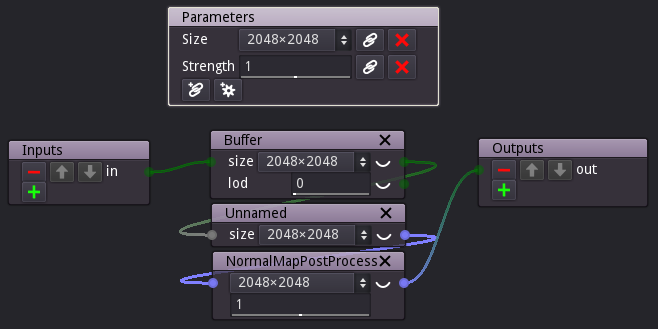
The newly created subgraph contains:
all nodes that have been grouped
an Input and an Output node that represent the inputs and the outputs of the subgraph. Selecting them and using the Control+W shortcut makes them editable so the subgraph inputs and outputs can be added, removed, reordered, renamed or have their types modified. Subgraph inputs and outputs can also be assigned tooltips (by clicking on the yellow document button) and be associated to a port group (by clicking on the blue circle button). Please note that all those operations will (when possible) keep connectivity inside and outside the subgraph.
A Parameters node that is a remote can be edited to expose selected parameters to the parent graph. When grouping nodes with a remote, the remote will automatically be used as Parameters node in the nealy created subgraph. Remote parameters can also be assigned tooltips by clicking on the yellow document button.
Propagating changes from a graph node
When several instances of a subgraph node is used in a project, it is possible to make sure all of them are identical (except for their parameter values). To do this, right click the Subgraph node you wish to replicate, and select the Propagate changes menu entry. You will be prompted to confirm updating all subgraph nodes with the same name. Just click the OK button and the contents all those node will be updated.