Exporting Materials
When exporting a material, using either the Export submenu or the command line arguments, Material Maker generates PNG image files for all elements of the material as well as specific files for the target game engine.
In all cases, the generated PNG files (and especially the normal map) are generated in the correct format.
Blender
When exporting for Blender, Material Maker will only generate PNG/EXR images, thus the material must be built manually using the shader editor.
The Add Principled Texture Setup feature from the Node Wrangler add-on can be helpful to automate the material creation process down to several clicks:
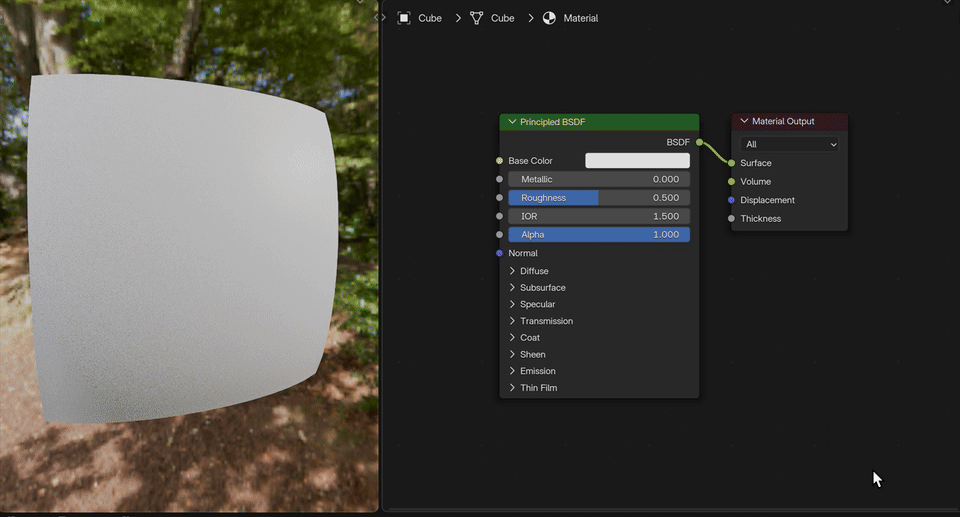
Godot game engine
When exporting for the Godot game engine, Material Maker will generate a .tres file that describes a fully configured SpatialMaterial.
Unity game engine
When exporting for the Unity game engine, Material Maker will generate a .mat file that describes a fully configured material. It is thus possible to export materials directly into one of your project assets directory, and Unity will automatically detect the newly exported materials.
Depending on the Material node type, several Unity targets may be available.
Unreal game engine
Unreal Engine 4
When exporting for the Unreal game engine version 4.x, Material Maker will only generate PNG images and a .mm2ue file. The material must be built manually inside the Unreal Engine editor by following the instructions in this file.
This will generally consist in:
Copying a material file from the export directory in Material Maker installation
in the newly created material:
assigning generated textures
copying the shader generated in the .mm2ue file into a Custom node
creating new inputs in the custom node and TextureObject nodes, assigning the textures and connecting them
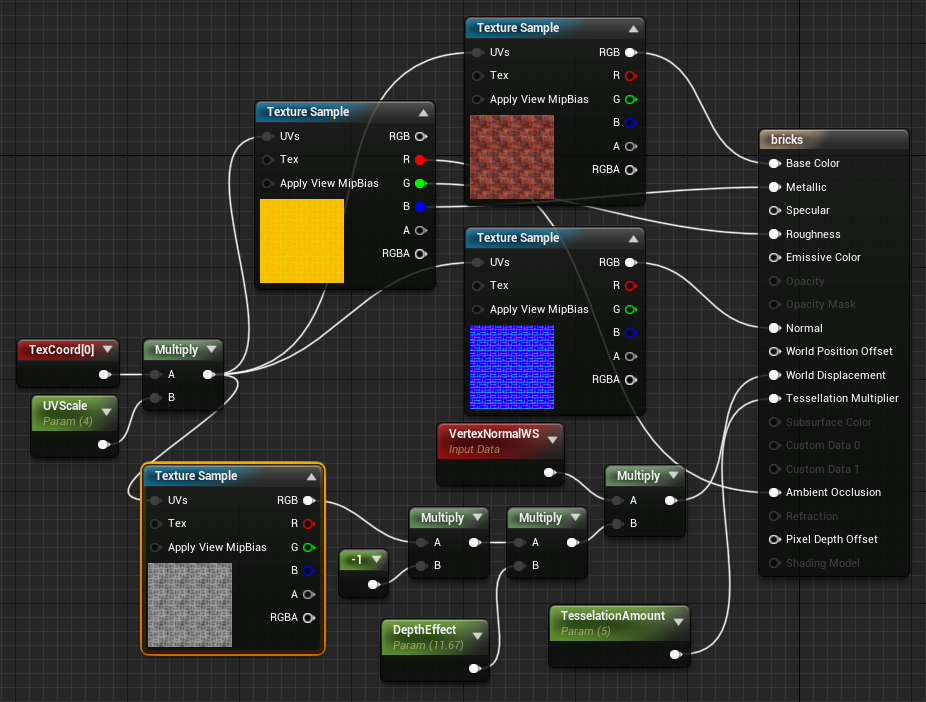
Unreal Engine 5
When exporting for the Unreal game engine version 5.x, Material Maker will generate a Python script that creates the material in Unreal.
Initial setup
Before exporting a material, it is necessary to configure a python path in Unreal for Material Maker:
in Unreal Engine, open the Project Settings window using the Edit/Project Settings… menu
in this window, type “Python” in the search bar or select the Plugins/Python section
in the Additional paths array, add the full path of the export directory of your Material Maker installation
Unreal Engine will prompt to restart. When this is done, the project is ready to import generated materials
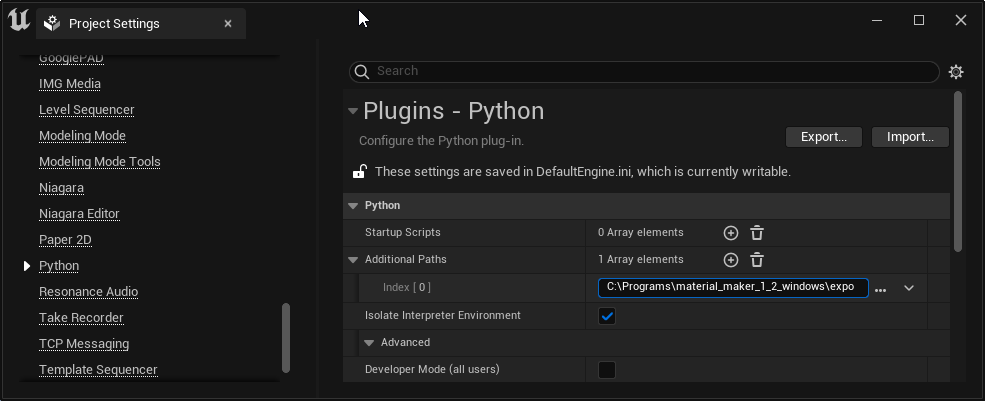
Exporting materials
When exporting a material for Unreal Engine 5, Material Maker will generate a python script, texture files and a shader file, and will store the full path of the script into the clipboard, so you just have to paste it into Unreal’s 5 Python prompt and execute it to create the material.
When exporting, the target path is not that important (all necessary files will be imported into the Unreal project), but the file name will be used as material name.